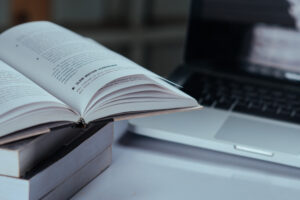In the world of the internet, every device has assigned a unique identifier, consisting of numbers. This identifier known as an IP address, serves as a calling card to the online net. Knowing how to find this string is a fundamental skill in navigation in online world. Let’s see how to find your IP address on a Mac, regardless of your OS version.
How to find your IP address on a Mac?
Don’t worry, finding your IP address is quite easy and requires only a few steps.
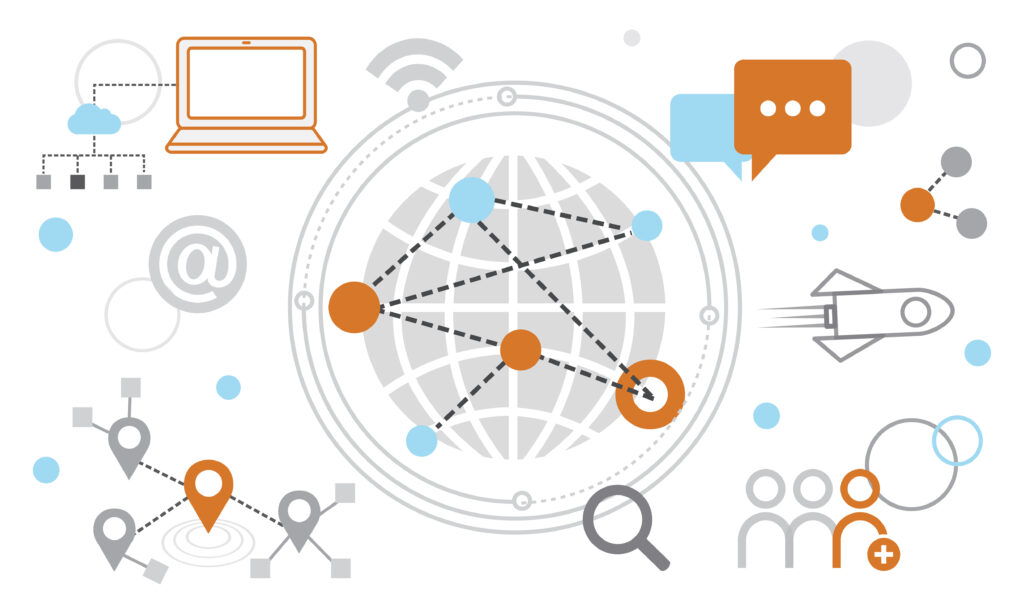
How to find your local IP address on a Mac device
- Open the Apple menu
- Click on the System Settings…
- Click on the Network tab
- Select either Wi-Fi (wireless connection) or Ethernet (wired connection)
- Click on Details… button
- Scroll down to the IP address field
On older devices (Monterey or earlier)
- Open the Apple menu
- Click on the System Preferences
- Click on the Network icon
- Select either Wi-Fi (wireless connection) or Ethernet (wired connection)
- Scroll down to the IP address field
Using Terminal on Mac
- Use Spotlight search or find the Terminal through Go -> Utilities.
- Type ipconfig and hit Enter, you get a local (private) address.
- On the Wi-Fi connection, you can use ipconfig getifaddr en0 to show directly IP address
- On the Ethernet connection, you can use ipconfig getifaddr en1 to show directly IP address
- If you are interested in public address, use the command curl ifconfig.me
Frequently Asked Questions (FAQs)
What is the ipconfig command?
The ipconfig (short for “Internet Protocol configuration”) is a program running in a console, that displays all key information about network configuration for current networks.
What is an IP address?
IP (or Internet Protocol) address is a unique identifier. This string composed of numbers (IPv4 version) is assigned to each device in the network to distinguish between them.
Does a MAC have an IP address?
Sure, the Mac device has an IP address similar to any other device connected to the internet.
Wrapping up
That’s it. Now you have the knowledge of how to find the IP address on Mac machines whether you have the newest or older one. Hopefully, this article was helpful for you. Maybe also these discounts will be. In case of any problems, just check other articles on our page. See you!