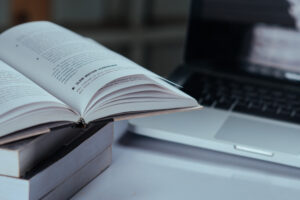In the Linux system, the “/etc/resolv.conf” file stands as a key player in the orchestration of Domain Name System (DNS) resolution. This text file is in the “/etc” is a gateway to adjusting your system’s DNS configuration. Knowing how to update “/etc/resolv.conf” is an important skill that empowers you to influence how your system translates domain names into IP addresses. In this article, we will show you how to use “resolv.conf”, how to manipulate it, and how to solve possible errors.
How to update “/etc/resolv.conf” file?
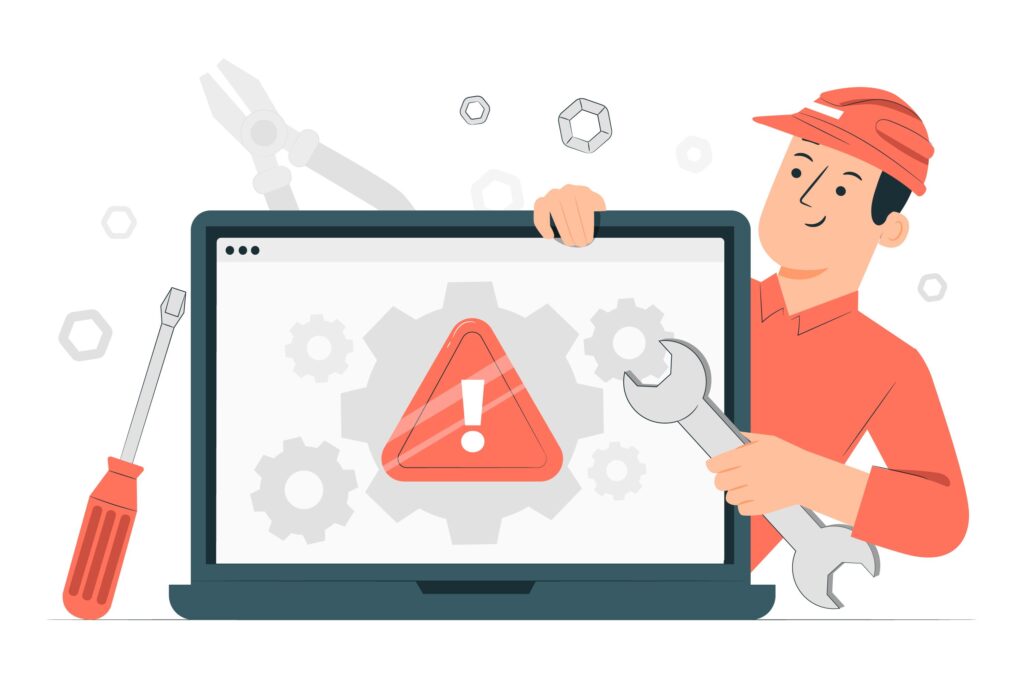
Updating “resolv.conf” is in the majority of cases quite easy, follow the steps below:
- Choose a Text Editor
Select a text editor of your preference, like nano, vim, or any other editor installed on your Linux system. In the case of nano the command will be:
sudo nano /etc/resolv.conf
- Check the current state of the file
Open the “/etc/resolv.conf” file in your chosen text editor. This file contains directives that dictate DNS server preferences and other options.
- Edit DNS Servers
Use the “nameserver” directive to specify the IP addresses of DNS servers. Add or modify lines like:
nameserver 8.8.8.8 nameserver 8.8.4.4
We recommend using the 8.8.8.8 or 8.8.4.4 nameservers provided by Google, but you can use any other functional DNS server address.
- Customize with Options
You also have possibility to customize your settings with options such as setting the timeout to 10 seconds:
options timeout:10
Troubleshooting – can’t edit the “/etc/resolv.conf” file
It can happen, that editing of the “resolv.conf” file can not be done easily following the approach above. You may sometimes encounter these problems:
Permission denied
If the resolv.conf contains properly working DNS nameservers in the right structure and the issue still persists, try to check if the file has not misconfigured permissions. You can do it with the following commands:
Set the ownership of the file to the root user:
sudo chown root:root /etc/resolv.conf
Grant everyone permission to read the file:
sudo chmod 644 /etc/resolv.conf
After this, test your connection again.
No such file or directory
It can happen that the command for opening the file will return “No such file or directory” even when the file exists. In this case, you can do the following:
Remove the old file:
sudo rm /etc/resolv.conf
Manually create a new one (using vim or nano):
sudo vim /etc/resolv.conf
And add the preferred nameserver there:
Nameserver 8.8.8.8
Close the file and try again, the issue should be solved now. It does not need to reboot. When the issue persists, check other hints.
Frequently Asked Questions (FAQs)
What is a conf file?
Configuration files (conf, config) file are used to configure the parameters and settings of various computer programs.
Where is resolv conf located in Linux?
The default location of this file is in the etc directory, so the path is etc/resolv.conf.
What is the etc/resolv.conf file in Linux?
The configuration file is used to configure the Domain Name System (DNS) resolution in the operation system.
Wrapping up
That’s it. In this guide, we presented how to update “/etc/resolv.conf” file, what are the typical issues and how to solve them. We hoped that our solution worked, and your issue was gone. Check similar blogs on the page if you will encounter any other problems or have fun with discounts! Good luck.